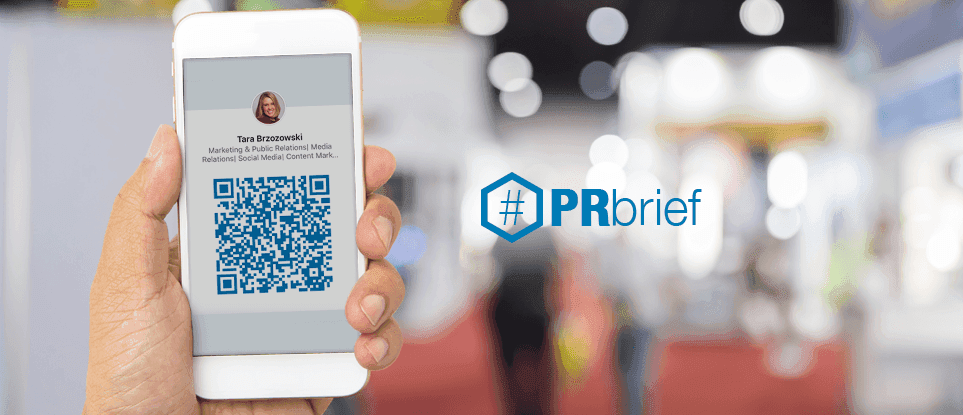Freshly printed business cards, a revamped website and blog, and a unique booth that’s sure to stop show attendees in their tracks … these are all signs we’re in the midst of tradeshow season. We’re celebrating the start to our favorite season by providing a few additional tips for growing your network and putting your best self forward on LinkedIn—starting with QR codes.
What is a LinkedIn QR code and how do I use it to build my network?
Remember the QR code? A few years ago, you’d have seen them used across nearly every piece of marketing material, and more recently, the QR code has been making a comeback, thanks to integration into almost every smartphone camera. This integration makes scanning them even easier, without the need for an additional QR code scanner app.
LinkedIn has its own version, which as they say, “makes it easy to meet someone offline, and stay in touch with them on LinkedIn.” Here’s how to access and use them.
Find Your QR Code
- Open your LinkedIn smartphone app.
- Tap the QR code in the search bar at the top of your homepage.
- Tap “My Code.”
- Share or save your code to your phone for use elsewhere!
Scan a QR Code
- Open your LinkedIn smartphone app.
- Tap the QR code in the search bar at the top of your homepage.
- Tap “Scan.”
- Hold your scanner directly above your new connection’s QR code, and it will automatically navigate your app to the connection’s profile for easy following.

Here’s the QR code in my app’s search bar (step #2 from the instructions above).

Here’s my QR code! To test, follow the steps for “Scan a QR code” above and you will be taken to my profile. (Nice to meet you!)
Think of your LinkedIn QR code as a digital business card. Want more? Get the original iOS and Android instructions from LinkedIn.
Tradeshow Tip: Join Groups Related to Upcoming Shows
LinkedIn usage is growing, and group posts are rumored to be favored in the LinkedIn newsfeed. That means better visibility for your LinkedIn content and a greater chance of engaging long-term with connections through groups. Follow a few groups relevant to your specialty, business type, and the upcoming tradeshows you’re attending.
Tradeshow Tip: Make Sure Your Profile is Up to Date
Imagine meeting Stacy Smith, the perfect new connection at a tradeshow. Later, you’re unable to find her on LinkedIn because the Stacy Smith you can find has a different employer and unrecognizable profile photo.
Chances are, we’ve all been guilty on using an outdated headshot or skipping a career change in our profile copy. But, don’t let it happen this year. Make your LinkedIn profile your living, breathing resume and business card, and keep it up to date to avoid missed connections.
Want more tips and tricks for networking like a pro this tradeshow season? Check out our blog post on failsafe ways to showcase your personal brand on LinkedIn.
If you’re an Element client, you can connect with your account executive for a copy of our tradeshow marketing case study. Not a client but still interested? Let us know; we’re happy to share!